“WhatsApp Web: Seamless Messaging Across Devices”
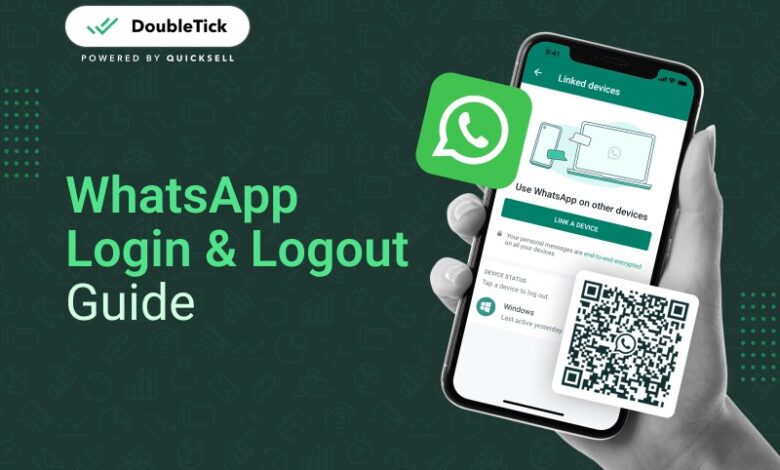
WhatsApp has revolutionized the way we communicate, and with the introduction of WhatsApp Web, users can seamlessly extend their messaging experience to their computers. In this comprehensive guide, we’ll explore the step-by-step process of using the WhatsApp Web messaging platform on both your computer and phone, emphasizing the importance of the WhatsApp login and the convenience it brings to users.
Understanding WhatsApp Web:
WhatsApp Web is a feature that allows users to access their WhatsApp accounts from a web browser on their computer. This extension of the popular messaging app enables users to send and receive messages, multimedia, and documents directly from their desktop or laptop, providing a more expansive and versatile user experience.
WhatsApp Login: Connecting Your Phone and Computer
The key to unlocking the potential of WhatsApp Web lies in the WhatsApp login process. Follow these steps to seamlessly connect your phone and computer:

- Open WhatsApp on Your Phone:
- Ensure that your phone is connected to the internet.
- Open the WhatsApp app on your phone.
- Access WhatsApp Web on Your Computer:
- Open a web browser on your computer and go to the official WhatsApp Web website.
- Scan the QR Code:
- On the WhatsApp Web page, you’ll find a QR code displayed.
- In the WhatsApp app on your phone, tap on the three dots in the top right corner to access the menu.
- Select “WhatsApp Web.”
- Scan the QR code on the computer screen using your phone’s camera.
- Successful Connection:
- Once the QR code is scanned, your WhatsApp account will be mirrored on the computer.
- You are now logged in to WhatsApp Web, and your messages will sync between your phone and computer.
WhatsApp Web on Your Computer: Features and Functions
Now that you’ve successfully logged in, let’s explore some of the features and functions available on WhatsApp Web:
- Sending Messages:
- Type messages using your computer’s keyboard for a more efficient typing experience.
- Send text messages, emojis, and stickers directly from the computer.
- Media Sharing:
- Share photos, videos, and documents from your computer with ease.
- Drag and drop files directly into the chat window for quick sharing.
- Notifications:
- Receive desktop notifications for new messages, ensuring you stay updated even when the WhatsApp Web tab is not active.
- Status Updates:
- View and update your WhatsApp status directly from the computer.
WhatsApp Web on Your Phone: Monitoring and Security
While WhatsApp Web enhances convenience, it’s essential to monitor and ensure the security of your account. Here are some tips:
- Active Sessions:
- Regularly check the active sessions on your phone to ensure no unauthorized devices have access.
- In the WhatsApp app on your phone, navigate to “WhatsApp Web” to view active sessions and log out of any you don’t recognize.
- Log Out Remotely:
- If you lose your phone or suspect unauthorized access, log out remotely from all devices through your phone.
Conclusion:
In conclusion, leveraging WhatsApp Web provides a seamless and efficient way to stay connected across your computer and phone. The WhatsApp login process is simple, and the features offered enhance the overall messaging experience. Whether you’re at work, home, or on the go, using WhatsApp Web ensures that your communication remains fluid and accessible across multiple devices. Stay connected, stay productive, and embrace the convenience of WhatsApp Web.



